HUAIBX Trade Store
For Xiaomi Redmi Pad Pro 12.1 Inch Case, Keyboard Cover for Redmi Pad Pro 12.1 Inch 2024
For Xiaomi Redmi Pad Pro 12.1 Inch Case, Keyboard Cover for Redmi Pad Pro 12.1 Inch 2024
Couldn't load pickup availability
Please confirm your machine model before purchasing~
For Redmi Pad Pro 12.1 inch Tablet.
Please note
English keyboard:There are only English letters on the keyboard.
Multilingual version keyboard:English letters and engraved language letters together.
Note:The digital tablet and stylus are not included in the package. The detailed description is for reference only. Please refer to the actual product for the color of the product. Comfortable input experiencelike laptop
Comfortable input experiencelike laptop
simple chocolate keycaps,good rebound effect,comfortable typing
Detachable keyboard
Can be used alone Shockproof Really Full Protection
Shockproof Really Full Protection
Bubble Cormer Design Protect the Tablet from Incidental Bumps It's both a Magic Keyboard and a tablet case
It's both a Magic Keyboard and a tablet case
Closing the cover is a tablet case,opening it is the Magic Keyboard UItra-Thin and Easy To Carry
UItra-Thin and Easy To Carry  Magnetic buckle,full protection
Magnetic buckle,full protection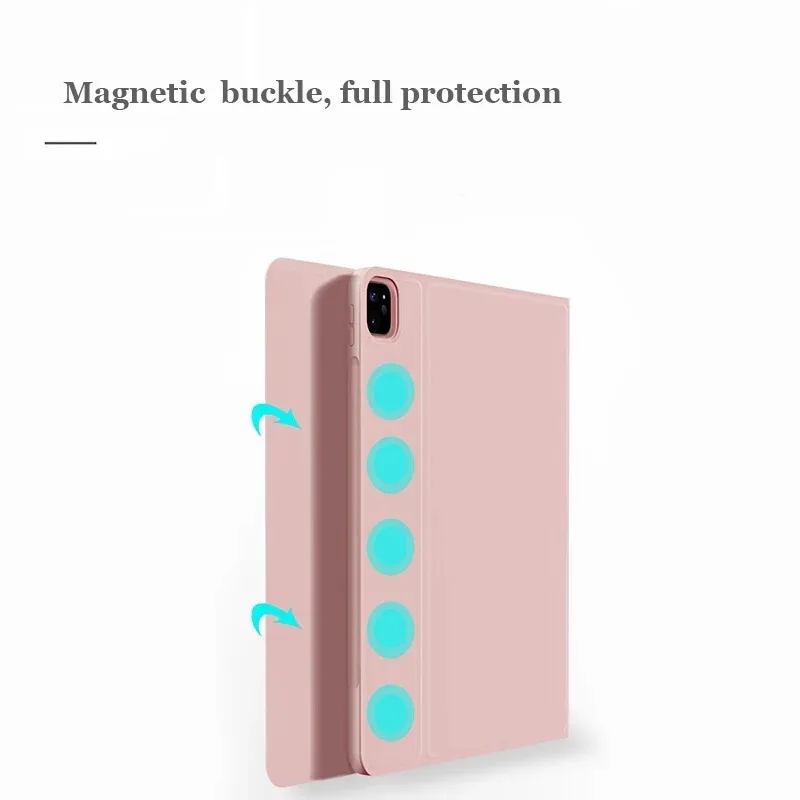 Angle free adjustment
Angle free adjustment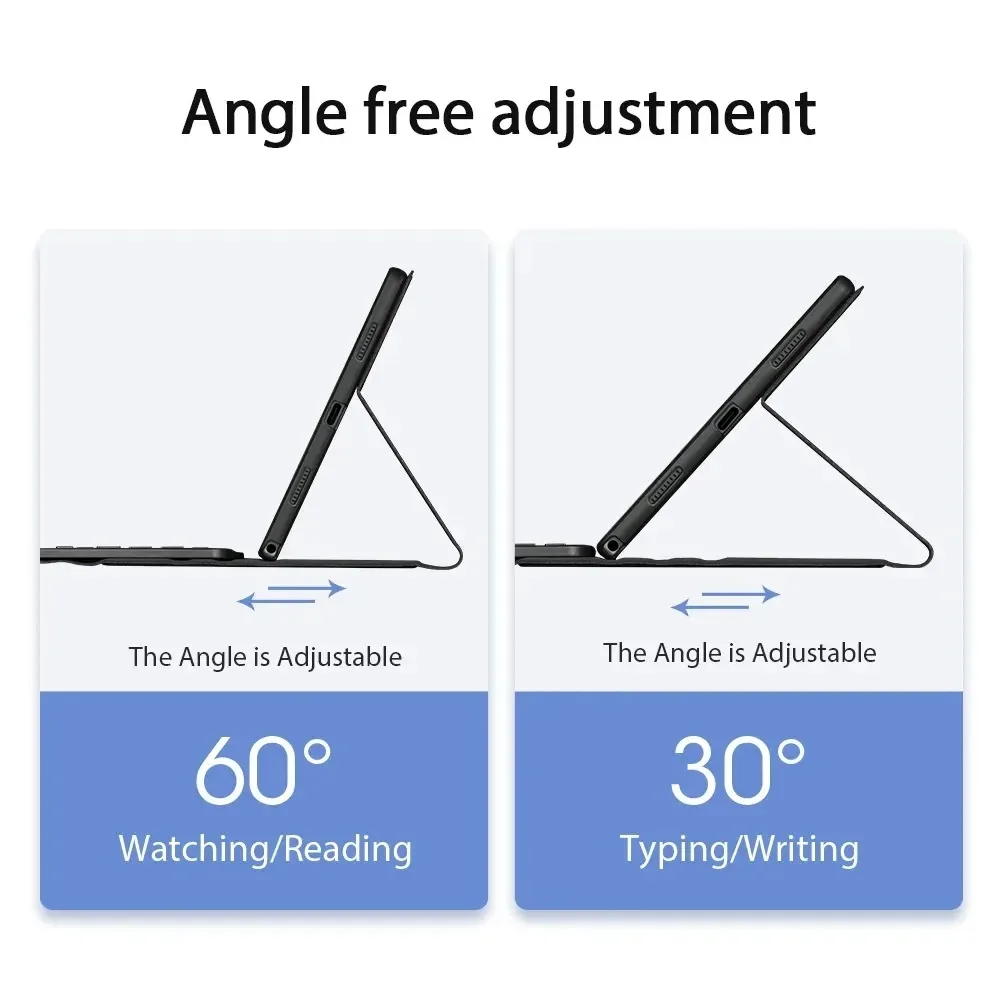 Exquisite appearance
Exquisite appearance
various styles and colors to choose from


 Bluetooth direct connection
Bluetooth direct connection
Tablet becomes notebook
The delay-free keyboard connects to any Bluetooth device How to connect keyboard & Mouse?
How to connect keyboard & Mouse?
1,Connect the mouse first, then connect the keyboard.
2,Mouse:Push the switch to the "Bluetooth" icon, find the Bluetooth connection with "Mouse" in the device Bluetooth list.
3,Normal Keyboard:Push the switch in the upper right corner to "ON", press "Connect", and find the Bluetooth connection with "Keyboard" in the device Bluetooth list.
4,Touchpad Keyboard:turn on keyboard ,press Fn+C to,then find the Bluetooth connection with "Keyboard" in the device Bluetooth list. FAQ
FAQ
Q:What should I pay attention to when connecting the mouse for the first time?
A:When the mouse is connected for the first time, you need to press the left button, the right button and the scroll wheel at the same time for about 3-5 seconds.
Q: Is the scroll direction of the mouse USB connector and Bluetooth connection the same?
A: No, they are different. When using the USB connector, the scroll wheel slides in the same direction as the computer mouse. Bluetooth connection is the opposite.
Q: How to switch between different systems?
A: Fn+Q=Android, Fn+W=Windows, Fn+E=IOS.
Please note that please switch the system before connecting the tablet.
Q:The bluetooth keyboard letters are messy?
A: Please check the settings according to the prompts,
a. Check whether the keyboard language set on the device is English.
b. Disconnect the keyboard Bluetooth, click Ignore the connected device, reopen the Bluetooth keyboard, select system, Fn+E (IOS system).
Note: Fn+Q=Android, Fn+W=Windows, Fn+E=IOS
c. Press the L S Z buttons at the same time to reset the keyboard
Q:How to configure the input method for different languages keyboard?
A:Take the samsung tablet as example,open "Settings--"ystem"--"Language & input"--"Add New Keyboard". (For other systems, please set them in the system settings according to the tips of the iPad example.)
Q:How does the mouse change teh scroll wheel sliding direction on the device?
A: The mouse is connected, open "General" - "Trackpad & Mouse" - close "Natural Scrolling".
Materials
Materials
Shipping & Returns
Shipping & Returns
Dimensions
Dimensions
Care Instructions
Care Instructions
Share






































































































































































































Image with text
Pair text with an image to focus on your chosen product, collection, or blog post. Add details on availability, style, or even provide a review.
-
Free Shipping
Pair text with an image to focus on your chosen product, collection, or blog post. Add details on availability, style, or even provide a review.
-
Hassle-Free Exchanges
Pair text with an image to focus on your chosen product, collection, or blog post. Add details on availability, style, or even provide a review.





































































































































































































